How To Install 711Win’s Apps For Android Devices
STEP 3
Next, enter the URL (https://bit.ly/7elevenbet) that shown on the picture and wait for the browser execute the URL that shown above.
How To Create Account For 711Win’s Apps
How To Install 711Win’s Apps For Android Devices
STEP 3
Next, enter the URL (https://bit.ly/7elevenbet) that shown on the picture and wait for the browser execute the URL that shown above.
How To Create Account For 711Win’s Apps

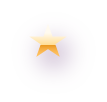
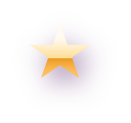



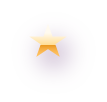
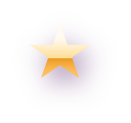
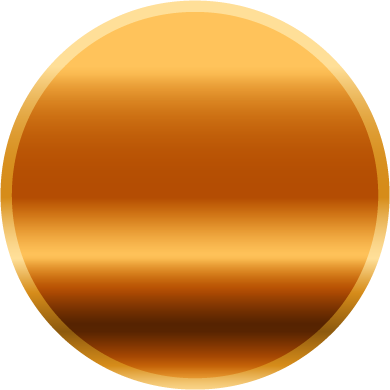

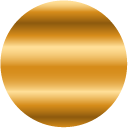

Permainan ini telah dipilih khas untuk anda! Cuba nasib anda dan nikmati pengalaman permainan yang terbaik.
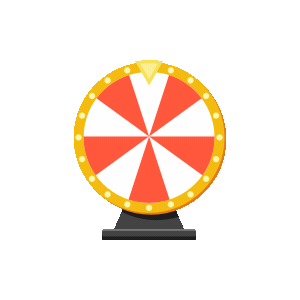 Game tips
Game tips
Terms and Conditions:
1. 711win is giving away RM10 FREE MERDEKA BONUS for every existing member’s deposit transactions with a minimum deposit amount of RM30.
2. No maximum bonus payout, One day can claim one time until 31st august 2021
3. Participant is required to achieve certain rollover requirements before his/her withdrawal request is approved, of which the said requirements are set out as below:
Bonus Payout : RM10
Minimum Withdrawal : RM50